teedoc 插件开发
teedoc 的插件开发很简单, 目前只需要根据模板修改一下就可以实现新的功能, 如果会 python html css js 则会更加简单。
插件的运行原理就是teedoc 提供插件 API, 写一个python包, 继承这个类, 重写需要的方法(API)即可, 具体每个方法的含义在插件 API文件中有详细的注释说明
如果发现 API 有不合理的地方, 可以提交 issue 来发起讨论, 一起完善~
参考模板
可以参考默认的插件
插件目录结构
这里以teedoc-plugin-baidu-tongji 为例
- 创建一个目录, 目录名和插件名相同, 建议以
teedoc-plugin-开头,方便大家搜索到 - 然后创建一个
setup.py文件, 这个是python包的通用配置文件, 文件中最重要的就是执行setuptools.setup()函数, 参数主要包含了一下几个,更多可以到python官方文档查找
setup(
name='teedoc-plugin-baidu-tongji',
version="1.0.2",
author='Neucrack',
author_email='xxx@xxx.com',
description='baidu tongji plugin for teedoc',
long_description=long_description, # can read from README.md
long_description_content_type="text/markdown",
url='https://github.com/Neutree/teedoc',
license='MIT',
# See https://pypi.python.org/pypi?%3Aaction=list_classifiers
classifiers=[
# Indicate who your project is intended for
'Intended Audience :: Developers',
# Pick your license as you wish (should match "license" above)
'License :: OSI Approved :: MIT License',
# Specify the Python versions you support here. In particular, ensure
# that you indicate whether you support Python 2, Python 3 or both.
'Programming Language :: Python :: 3'
],
keywords='teedoc baidu tongji',
# List run-time dependencies here. These will be installed by pip when
# your project is installed. For an analysis of "install_requires" vs pip's
# requirements files see:
# https://packaging.python.org/en/latest/requirements.html
install_requires=install_requires,
# List additional groups of dependencies here (e.g. development
# dependencies). You can install these using the following syntax,
# for example:
# $ pip install -e .[dev,test]
extras_require={
# 'dev': ['check-manifest'],
# 'test': ['coverage'],
},
# You can just specify the packages manually here if your project is
# simple. Or you can use find_packages().
packages=packages,
# If there are data files included in your packages that need to be
# installed, specify them here. If using Python 2.6 or less, then these
# have to be included in MANIFEST.in as well.
package_data={
"teedoc_plugin_baidu_tongji" : ['assets/*'],
},
# Although 'package_data' is the preferred approach, in some case you may
# need to place data files outside of your packages. See:
# http://docs.python.org/3.4/distutils/setupscript.html#installing-additional-files # noqa
# In this case, 'data_file' will be installed into '<sys.prefix>/my_data'
data_files=[
],
# To provide executable scripts, use entry points in preference to the
# "scripts" keyword. Entry points provide cross-platform support and allow
# pip to create the appropriate form of executable for the target platform.
entry_points={
# 'console_scripts': [
# # 'gui_scripts': [
# 'teedoc=teedoc-plugin-markdown-parser.main:main',
# ],
},
)
- 创建包
需要再创建一个子文件夹,用来存放源码,文件名将项目名称中的减号-替换成下划线_即可, 因为python代码中要求包名不能用减号, 比如这里是teedoc_plugin_baidu_tongji
然后在里面新建一个文件__init__.py
- 编辑
__init__.py
要实现百度统计的功能, 实际就是向所有页面的<head></head>标签中添加一段百度统计指定的脚本即可,即<script></script>标签, 同时, 从文档配置中获取统计编号(code), 代码如下:
import os, sys
from teedoc import Plugin_Base
from teedoc import Fake_Logger
class Plugin(Plugin_Base):
name = "teedoc-plugin-baidu-tongji"
desc = "baidu tongji support for teedoc"
defautl_config = {
}
def on_init(self, config, doc_src_path, site_config, logger = None):
'''
@config a dict object
@logger teedoc.logger.Logger object
'''
self.logger = Fake_Logger() if not logger else logger
self.doc_src_path = doc_src_path
self.site_config = site_config
self.config = Plugin.defautl_config
self.config.update(config)
self.logger.i("-- plugin <{}> init".format(self.name))
self.logger.i("-- plugin <{}> config: {}".format(self.name, self.config))
# set site_root_url env value
if not "code" in config:
self.logger.e('can not find config["code"] in plugin {}'.format(self.name))
return
baidu_tongji_code = '''<script>
var _hmt = _hmt || [];
(function() {{
var hm = document.createElement("script");
hm.src = "https://hm.baidu.com/hm.js?{}";
var s = document.getElementsByTagName("script")[0];
s.parentNode.insertBefore(hm, s);
}})();
</script>'''.format(config["code"])
self.html_header_items = [baidu_tongji_code]
def on_add_html_header_items(self):
return self.html_header_items
可以看到class Plugin(Plugin_Base):继承了Plugin_Base类, 然后重写了on_init和on_add_html_header_items方法, teedoc构建文档时,会在合适的时机调用这两个函数。
我们在on_init初始化函数中从config中获取到了百度统计的code,然后生成了<script>标签的内容存放到了html_header_items中, 然后在on_add_html_header_items函数中将其返回,这样teedoc就会将这个标签添加到所有HTML页面的<head>标签中了
- 资源文件
可以在setup.py中
package_data={
"teedoc_plugin_baidu_tongji" : ['assets/*'],
},
指定将assets目录及其下所有文件作为包数据文件拷贝到安装路径, 然后就可以在__init__.py中使用相对路径(assets/)访问到了,可以在API的 on_copy_files中将这个文件拷贝到输出目录, 可以看teedoc_plugin_search的做法, 其实就是返回了一个字典
self.assets_abs_path = os.path.join(), "assets")
{
"/static/js/search/search_main.js": os.path.join(os.path.dirname(os.path.abspath(__file__), "assets", "search_main.js")
}
关键字是要拷贝到的目标路径,值是文件的绝对路径, 然后我们就可以在其它HTML页面中通过/static/js/search/search_main.js这个路径引用到了
测试插件
两种方法,
一种是直接让teedoc调用源码
调试建议使用这种方法, 修改代码只需要重新执行teedoc serve就可以生效
- 修改一份文档根目录的
site_config.json文件,指定插件的来源为目录路径
"plugins": {
"teedoc-plugin-baidu-tongji":{
"from": "路径",
"config": {
"code": "9cb07365532534256c346c838181a"
}
}
},
然后在文档根目录执行teedoc serve就可以了
另一种方法是直接安装插件到系统,让teedoc调用软件包
使用这种方法, 修改代码需要每次更改代码都要来一遍下面的步骤,比上面一种方法麻烦,在发布插件前可以用这种方式测试一下可用性即可
- 安装插件
插件写好了通过在插件根目录(有setpu.py文件的目录)下执行
pip install .
注意.符号不要忽略
插件就会作为一个python包被安装到系统
- 然后在文档根目录执行
teedoc serve就可以了
注意点
因为构建是会用到多进程, 所以有些地方需要注意
- 插件初始化:
__init__()函数不能重写,插件的初始化可以使用on_init()或者on_new_process_init();on_init()是在初始化插件时调用,一般的数据可以在这里面初始化。当多进程创建时,插件的数据会被拷贝到新的进程使用, 对于一些不能多进程直接拷贝使用的对象,请在on_new_process_init()中初始化on_new_process_init()是在创建多进程时调用, 比如这里就在这个函数里面来初始化markdown渲染器而不是在on_init()中,因为不希望在新进程创建时对self.md_parser对象进行拷贝,而是每个新进程都独立重新创建一个对象
- 同样
__del__()函数也不能使用, 而是使用on_del()或者on_new_process_del()函数 - 在plugin.py中
on_new_process_init()后面的函数都是可能会在新进程(多进程)中调用的,前面的函数则只会在主进程中调用
发布插件
插件的发布方式就是普通python包的发布方式, 发布到pypi.org
- 在插件根目录执行命令生成发布包:
python setup.py bdist_wheel sdist
在pypi.org注册账号
然后上传到
pypi.org
twine upload dist/*
- 然后用户就可以在
site_config.json中直接填写你的插件名来使用了
也可以通过pip安装:
pip install 你的插件名
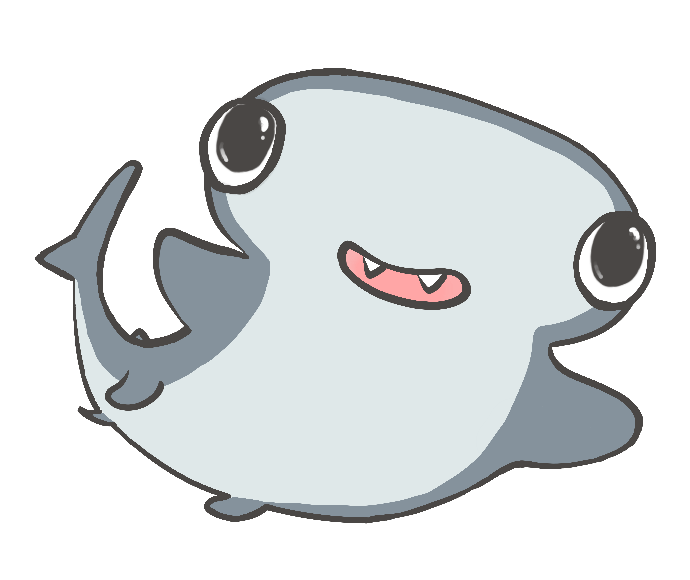
 Translate
Translate